Many different things can go wrong when working with computers and genealogy, so you should regularly make backup copies of your work or before making major changes.
In Genney, there are several ways to back up data:
- System Backup. Done when you want to copy all the entered data. If you have a lot of data, however, copying can take some time - especially media can take a lot of time - so a system backup with a lot of data may not be done very often. System backup is the best way to move data between different computers.
- Backup of an active family register. Done when you want to quickly secure entered data in the family register you are working with. This is the type of backup that you are automatically prompted to do when you exit Genney and have made changes. Under Archives (in the macOS menu bar > Genney) > settings > general, you can choose whether Genney should ask for a backup when you close a genealogy.
- Backup of location registry. Done when you only want to back up the location registry, which may be the case if you've made major changes there. Otherwise, it's best to always make sure location registers are included when doing a system backup.
- Gedcom export. This way of backup is used as a complement and has the advantage that the file created in the export is always readable because it is a plain text file. If you want both braces and a waist belt, it is good to regularly export your data to a gedcom file, in addition to backing up the other ways.
System Backup
Select File > Backup > System. You will then get the system backup window in Genney as shown in the image below. Select the data that you want to be included in the backup. Then choose to either save to the default backup directory (recommended) or save to any location.
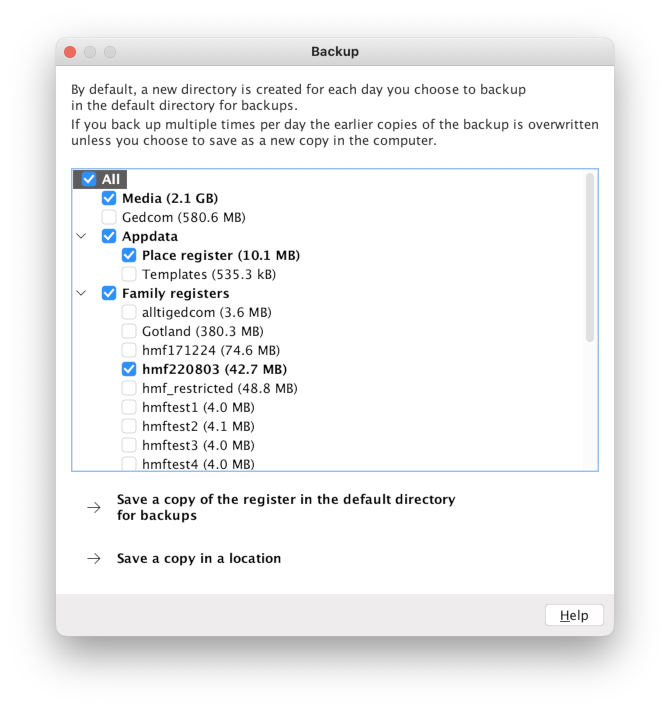
The system backup creates a compressed file called genney.backup that can be renamed to any name. The backup copy can contain multiple family records and other data and is a copy of what concerns Genney on your computer.
Including media can cause the backup to be large and take time to create. A good alternative is therefore to have your media in some cloud service. If you want them in the cloud, you need to change the path. Under archives (in macOS menu bar > Genney) > settings > organization > storage you can change paths for genealogy, media, backup and gedcom. Paths for family records are recommended to be kept locally on the computer (i.e. on your hard drive), but the rest of the paths are preferably stored in a cloud service.
System backup is the recommended way to move your research between different computers.
Backup of active family register
You can create a copy of the family register you have active in Genney. (Active is the register you see on the screen and whose name is in the upper right corner of Genney.) Select file > backup > the genealogy. The file with the backup copy is automatically given the same name as the family register. Its name is important, and it must not be renamed for the backup to work.
To find out where the backup is, go to archive (in the macOS menu bar > Genney) > settings > organization > storage. There you can see the path to the backup, and follow it.
Backup of location register
To create a copy of the site registry in Genney: Select manage > site registry > backup.
If you move your research to another computer, for example due to a hard drive crash, it is important that you also bring your location register with you. Normally, however, it is best to use the system backup instead, which contains the location registry.
It is also possible to export the places you have created yourself in the place register as an xml file. Select manage > location records > more > export.
Gedcom export
Select File > Export. You will then come to a window (see the image below) where gedcom should be highlighted.
Gedcom is a standardized format for transferring data between different genealogy programs. When you export with gedcom, a plain text file with the file extension .ged is created. So really the format is not intended as a backup but it can still work as such, and the advantage is that it is not dependent on a particular software. Exports from Genney that are intended to be opened in Genney must use the export type Genney, which you select in the window when you export, to bring all the information.
Something important to keep in mind regarding the gedcom format is that files cannot be included in the gedcom file. Media consists of files, so therefore the files in the media must be exported separately. You do that by selecting copy media when exporting, see image below.
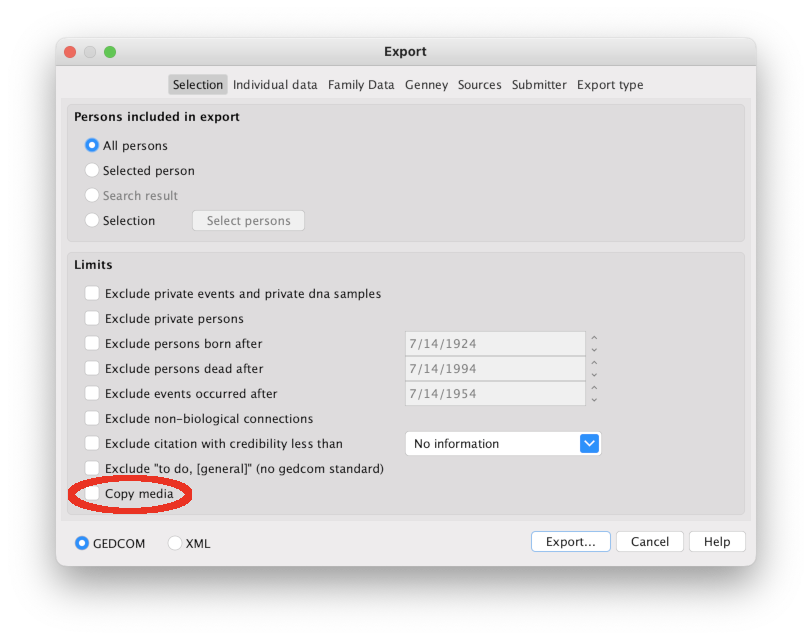
Using the backup
Copy your backup to the computer you want to use the backup on, if it's not the same computer. You can move it with usb, external hard drive, send email or any other way that suits you.
Select file > restore, or for location registry backup manage > location registry > more > restore. You get a file selector and choose your backup.

