The left digit shows how many generations are presented and the right maximum that can be displayed and for all paintings except descendants list there is also the option to select the zoom level and an option button
 .
.Genney has seven panels or views to present a persons different family relations. Common to the boards is the ability to choose the number of generations shown.
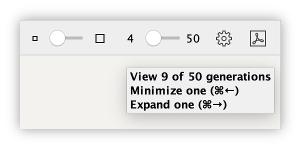
The left digit shows how many generations are presented and
the right maximum that can be displayed and for all paintings
except descendants list there is also the option to select the zoom level
and an option button  .
.
The pie chart views also have zoom buttons adapted to width
 and height
and height
 .
.
Press... |
 |
to... |
|
| Ctrl+Left | Cmd+Left | Minimize one generation | |
| Ctrl+Right | Cmd+Right | Expand one generation | |
| Ctrl+0 | Cmd+0 | Reset zoom-level to 100% | |
| Ctrl+Plus | Cmd+Plus | Increase zoom-level one step | |
| Ctrl+Minus | Cmd+Minus | Decrease zoom-level one step | |
 |
Ctrl+Alt+P | Ctrl+Opt+P | Print view as a pdf-document |
 |
Options menu | ||
 In most views, you can search for a person in the view by typing the person's name when the view has focus.
In most views, you can search for a person in the view by typing the person's name when the view has focus.
 Family view
Family view The family view presents the main person with up to three generations of ancestors as well as siblings and half siblings with half siblings both parents and all siblings spouses and their children.
Family tab show the main person's parents in the uppermost generation, stepparents or siblings, partners show if they have parents with a hook to the right/upwards for father and a hook right/downwards for mother. Children and nephew also shows with a straight line if they have a partner and a bent if they have children.
If a person has multiple parents, there is the possibility of changing parents with a round button.

 Ancestors view
Ancestors viewThe Ancestors view presents the main person and up to 50 generations of ancestors. As for the family view you have the option to select how many generations to be displayed as well as the zoom level. Non-biological parents are shown in the view with dashed connecting lines.
 Descendants view
Descendants viewDescendants view presents the main person and up to 50 generations of descendants. As for the family view you have the option to select how many generations to be displayed as well as the zoom level. Non-biological parents are shown in the view with dashed connecting lines.
 Classic pedigree
Classic pedigreeThe Classic pedigree presents the main person and up to 7 generations of ancestors.
This view is well suited to use if you decide to have the
biography
fixed since it adapts to the space.
As for the family view you have the opportunity
to select how many generations to be displayed as well as the zoom level.
 Depending on available area this view adapts to the design of the
board which can result in that not all generations appear that you have chosen.
Depending on available area this view adapts to the design of the
board which can result in that not all generations appear that you have chosen.
Besides ancestors it also displays the person's families with children in a table at the bottom. You
can choose to show or hide the families with the button at the bottom left
 or with key command
and .
You can also adjust the ratio between the pedigree and the table by pulling the bar between them.
or with key command
and .
You can also adjust the ratio between the pedigree and the table by pulling the bar between them.
In the table, you can also adjust the order of families and children by dragging and dropping them to the right place.
moves focus from the pedigree to the table and moves focus from the table to the pedigree.
In the options menu you can choose to switch the type of display for families and children. If pedigrees is selected, the families of the selected person is showned; otherwise the families of the main person is showned.
If a person has multiple parents, there is the possibility of changing parents with a round button.
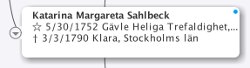
 Descendants list
Descendants listDescendants list presents the main person and up to all descendants and their spouses in an expandable tree structure. As for the family view you have the ability to choose how many generations to display.
Press... |
 |
to... |
|
 |
Ctrl+Shift+L | Ctrl+Shift+L | Show/hide spouses |
 |
Ctrl+Shift+Right arrow | Ctrl+Shift+Right arrow | Expand all descendants |
 |
Ctrl+Alt+P | Ctrl+Opt+P | Print view as a pdf-document |
 Double-click on the main person (top row) puts the main person's parent
(the father if he exists otherwise the mother) as main person.
Please note that this only applies when using a fixed biography.
Double-click on the main person (top row) puts the main person's parent
(the father if he exists otherwise the mother) as main person.
Please note that this only applies when using a fixed biography.
 Pie chart view for ancestors
Pie chart view for ancestorsPie chart view for ancestors display main personen with up to 10 generations ancestors.
 Pie chart view for descendants
Pie chart view for descendantsPie chart view for descendants display main personen with up to 10 generations descendants.
You can choose to present descendants in two different ways in the options menu:
In all views except for descendant list view the credebility in relation between parents and children is shown as a dotted line if credebility is set as not proven. See Biography - families.
Depending on the type of pedigree and your settings the person boxes can have different appearance. You can make a person main person by double clicking the person (when biography is fixed), click the arrow that appears when you hover your mouse over the person, use the keyboard command or keyboard command if a person has focus.
If the biography is used in a separate window, a double click will open biography.
The persons in pedigrees and lists can also have color label for different properties. Depending on space, it may happen that not all labels are shown. You can choose to hide the labels in the Options menu.
| Symbols | Meaning |
 |
The person inherits root person. |
 |
The person is bookmarked. |
 |
The person is marked as private. |
 |
The person has personal notes. |
 |
The person has dna haplogroup y. |
 |
The person has dna haplogroup mt. |
In person lists you can also give a group of persons a colored background in lists and pedigrees that makes it easy to separate them from other. The highlighting is not saved when you close the registry.
 Right click (Mac ctrl+click) on a person to bring up a
context menu where
you can manage various data and relationships for the person
Right click (Mac ctrl+click) on a person to bring up a
context menu where
you can manage various data and relationships for the person
 If the key is held down while hover a
person in a pedigree view it shows a compilation of individual events, families
and personal note for the person.
If the key is held down while hover a
person in a pedigree view it shows a compilation of individual events, families
and personal note for the person.
 Options menu
Options menuMost views have an option button where you can change the view options for the view. In addition to choose from a few predefined themes, you can change various details in the view to suit you. The settings you can make vary slightly for the different views.
Determines which data is displayed in the person boxes.
Determines the color and shape of the boxes.
Determines the appearance of the text in the boxes.
Determines the color of the background and how the boxes are displayed in relation to each other.
Determines the appearance of the person box border.
Determines the appearance of the connection lines.
Determines the size and margins of the portrait.
Determines box shadow.
 Overview
OverviewIn the bottom right corner of the views there is a button, if the scroll bars are activated,
to show an overview of the view.
The overview shows the view in miniature and you can navigate the view by dragging the red box in the overview window.
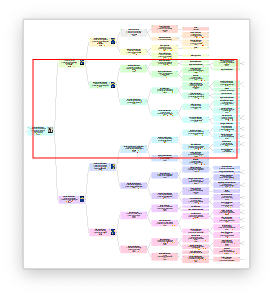
© Genney